Are you searching for an easy way to make professional materials for work, school, or personal projects? Canva is a great tool for creating high-quality visuals, even if you don’t have design experience.
Canva has an easy-to-use interface and a huge library of templates. It helps you make everything from presentations and posters to infographics and social media graphics. In this article, we’ll show you how to use Canva’s features to make amazing professional materials.
Key Takeaways
- Discover the ease of creating professional materials with Canva.
- Learn how to navigate Canva’s intuitive design interface.
- Explore the variety of templates and design tools available.
- Understand how to apply Canva’s features to your projects.
- Create professional-grade visuals for any purpose.
Getting Started with Canva
To start using Canva, first sign up and pick a plan that fits your design needs. Canva has many plans, including a free one for individuals and small projects.
Creating an Account and Choosing a Plan
First, create an account on Canva’s website. Just click “Sign up” and follow the steps. When picking a plan, think about what you need and how much you can spend. For tips on improving your skills, check out free courses for career growth.
Navigating the Dashboard
After signing up, you’ll see Canva’s dashboard. Here, you can find your designs, look at templates, and check out other features. Get to know the dashboard to use Canva’s intuitive design tools well.
Understanding Templates vs. Custom Designs
Canva has a huge library of templates for different projects. You can use these templates or create something from scratch. Knowing the difference helps you make professional materials quickly.
How to Use Canva’s Basic Interface and Tools
Starting with Canva? Getting to know its basic interface and tools will make designing easier. Canva is easy to use, helping anyone create professional designs.
Exploring the Canvas and Editing Panel
The canvas is where your design comes to life. It’s the main area for dragging, dropping, and editing elements. The editing panel on the sides offers tools and features for customizing your design.
You can change the canvas size and orientation. You can also undo and redo actions. Plus, access other design controls.
Working with Text, Images, and Elements
Canva has many text templates, images, and elements to enhance your design. Use the text tool to add text with various fonts, colors, and formats. You can upload images or use Canva’s library, which has free and paid images.
Elements like shapes and icons add visual interest and highlight important messages.
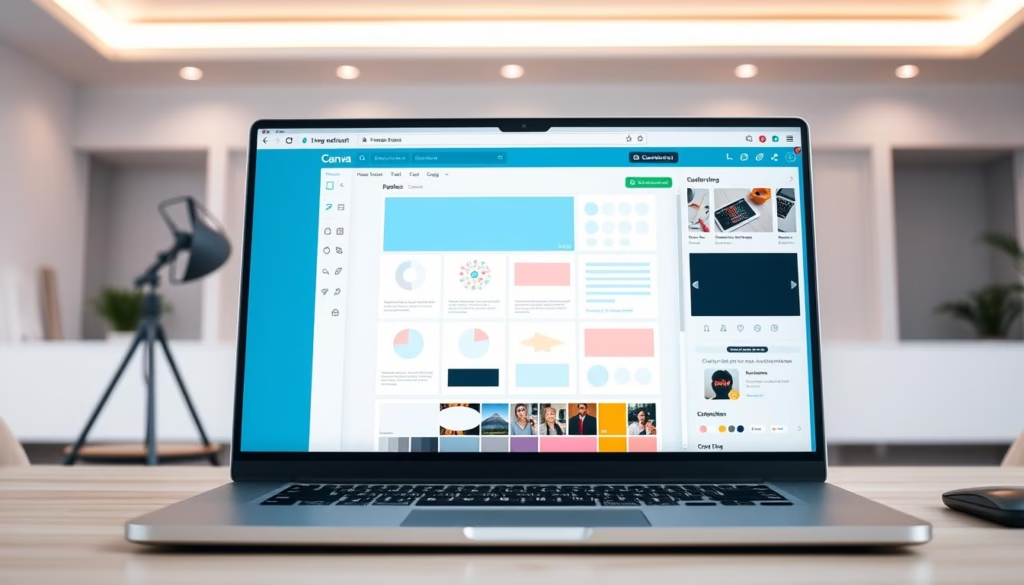
Understanding Layers and Positioning
Layers are key in Canva design. They let you stack elements, creating complex designs. You can reorder layers by dragging them up or down in the layer panel.
Positioning elements is easy. You can align them to the center, left, or right. You can also distribute them evenly.
Mastering Canva’s basic tools will help you create stunning visuals with Canva. Focus on the canvas, editing panel, text and image tools, and layer management. With practice, you’ll make high-quality designs.
- Customize your canvas size and orientation to suit your design needs.
- Use the text tool to add and format text in your design.
- Upload your images or choose from Canva’s extensive library.
- Reorder layers to achieve the desired composition.
Creating Professional Designs with Canva
Creating professional designs with Canva is easier than you think. Canva’s platform is easy to use. It has many tools and features for making high-quality designs, even if you don’t know much about graphic design.
Selecting the Right Templates for Your Needs
Canva has a huge library of templates for different needs. Think about your brand’s style and the message you want to share. Choose a template that fits your brand’s look to keep your designs consistent.
Customizing Colors and Fonts for Brand Consistency
Changing colors and fonts is key for keeping your brand’s look the same. Canva makes it easy to change these elements to match your brand. Stick to your brand’s colors and fonts for a unified look in all your designs.
Adding and Editing Images Effectively
Images are important for making your designs look good. Canva has a big image library and lets you upload your own. Use high-quality images that match your content to make your design stand out.
Designing Different Types of Materials
Canva is great for making many types of materials. You can create social media graphics, presentations, documents, and marketing materials.
Social Media Graphics
Make engaging social media graphics with Canva’s templates. Customize them to match your brand’s style and message.
Presentations and Documents
Use Canva’s drag-and-drop editor to design professional presentations and documents. Add your brand’s elements to keep things consistent.
Marketing Materials
Make effective marketing materials like brochures and flyers with Canva’s templates. Use your brand’s colors, fonts, and images for a unified look.
By learning Canva’s features and using canva design tricks, you can make professional designs that boost your brand. Whether it’s social media graphics, presentations, or marketing materials, Canva’s platform makes creating high-quality designs easy.
Conclusion: Taking Your Canva Skills to the Next Level
Now that you’ve learned the basics of Canva, it’s time to get better. This tutorial has shown you how to use Canva’s tools. You now know how to make professional materials.
To get even better, try out Canva’s advanced features. Look into custom fonts, animations, and tools for working with others. Practice making different designs, like social media graphics and infographics. This will make you more skilled in design.
When you feel more confident, share your work with others. Or join Canva’s community to learn from other designers. With practice and a desire to learn, you’ll make amazing professional materials. These will surely impress your audience.